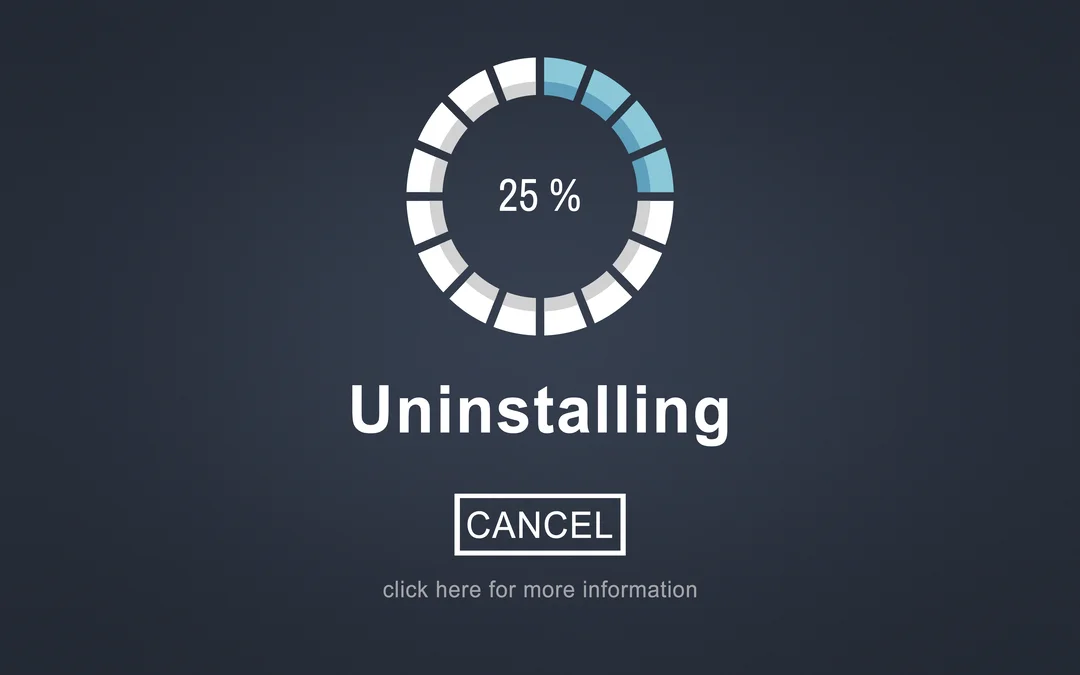Angular, a robust front-end framework, empowers developers to create dynamic and interactive web applications. One popular feature that adds a new dimension to Angular web applications is maps integration.
A Complete Guide to Intgerate Angular Maps
In this comprehensive guide, we will explore the world of Angular maps, covering everything from basic integration to advanced features and best practices.
Section 1: Setting Up Angular Project
Before diving into Angular google maps integration, ensure you have a basic Angular project set up. If not, you can create one using the Angular CLI:
ng new angular-maps-app
cd angular-maps-app
Section 2: Choosing a Map Provider
There are several map providers available, such as Google Maps, Mapbox, and Leaflet. Consider factors like pricing, features, and ease of integration when selecting a provider. For this guide, we’ll focus on Google Maps due to its popularity and extensive documentation.
Section 3: Integrating Angular Maps
To integrate Angular Maps into your project, follow these steps:
– Get API Key:
Obtain a Google Maps API key from the Google Cloud Console.
– Install Angular Google Maps Library:
Use the Angular Google Maps library for seamless integration. Install it using npm:
ng add @agm/core
– Configure API Key:
Set up the API key in your Angular project. Add the following configuration in the `app.module.ts` file:
// app.module.ts
imports: [
// …
AgmCoreModule.forRoot({
apiKey: ‘YOUR_API_KEY’
}),
],
Section 4: Basic Map Integration
Now that your project is set up and configured, you can create a basic map component. Include the map in your template file:
<!– app.component.html –>
<agm-map [latitude]=”lat” [longitude]=”lng” [zoom]=”zoom”>
<agm-marker [latitude]=”lat” [longitude]=”lng”></agm-marker>
</agm-map>
Adjust the `lat`, `lng`, and `zoom` properties in your component to control the map’s initial state.
Section 5: Adding Markers and InfoWindows
Enhance your map by adding markers and info windows to provide additional information. Update your component:
<!– app.component.html –>
<agm-map [latitude]=”lat” [longitude]=”lng” [zoom]=”zoom”>
<agm-marker [latitude]=”lat” [longitude]=”lng” [label]=”‘A'”></agm-marker>
<agm-info-window [latitude]=”lat” [longitude]=”lng”>
Information about Point A
</agm-info-window>
</agm-map>
Section 6: Advanced Features and Plugins
Explore advanced features like geocoding, drawing tools, and custom overlays to extend your map’s capabilities. Leverage Angular packages and plugins to simplify the integration process and enhance functionality.
Conclusion:
Integrating maps into Angular applications opens up a world of possibilities for creating engaging and location-aware user experiences. This comprehensive guide by hire tech firms provides a solid foundation for beginners and insights for developers looking to explore advanced features.
With the right tools and practices, you can seamlessly integrate Angular maps into your applications and elevate the user experience to new heights.

Laravel, a popular PHP framework, makes it easy to develop robust and scalable web applications. One of its key features is the ability to define relationships between database tables, including many-to-many relationships. In this blog post, we’ll walk through the steps to create a laravel many to many relationship using migrations.
Implement Laravel Many to Many Relationship Using Migrations
Prerequisites:
Before you start, make sure you have Laravel installed on your machine. If not, you can install it by following the instructions on the official Laravel documentation (https://laravel.com/docs).
Step 1: Set up Models
Firstly, create the two models that will be part of the many-to-many relationship. For example, let’s consider a scenario where we have “users” and “roles.” Run the following commands to generate the models:
php artisan make:model User
php artisan make:model Role
Step 2: Create Migration for Pivot Table
To represent the many-to-many relationship, you’ll need a pivot table. Create a migration for the pivot table using the following command:
php artisan make:migration create_role_user_table
In the generated migration file, define the columns needed for the pivot table. Typically, it will have foreign keys to both related tables, as well as any additional information you want to store.
// database/migrations/YYYY_MM_DD_create_role_user_table.php
use Illuminate\Database\Migrations\Migration;
use Illuminate\Database\Schema\Blueprint;
use Illuminate\Support\Facades\Schema;
class CreateRoleUserTable extends Migration
{
public function up()
{
Schema::create(‘role_user’, function (Blueprint $table) {
$table->id();
$table->unsignedBigInteger(‘user_id’);
$table->unsignedBigInteger(‘role_id’);
// Add any additional columns as needed
$table->foreign(‘user_id’)->references(‘id’)->on(‘users’);
$table->foreign(‘role_id’)->references(‘id’)->on(‘roles’);
});
}
public function down()
{
Schema::dropIfExists(‘role_user’);
}
}
Step 3: Run Migrations
Now, run the migrations to create the necessary tables in the database:
php artisan migrate
Step 4: Define Relationships in Models
In the User and Role models, define the many-to-many relationship by adding the `belongsToMany` method.
// app/User.php
class User extends Authenticatable
{
public function roles()
{
return $this->belongsToMany(Role::class);
}
}
// app/Role.php
class Role extends Model
{
public function users()
{
return $this->belongsToMany(User::class);
}
}
Step 5: Utilize the Relationship
You can now use the defined relationship methods in your code to easily retrieve related data.
// Example usage
$user = User::find(1);
$roles = $user->roles;
foreach ($roles as $role) {
echo $role->name;
}
Conclusion:
Creating Laravel many to many relationships using migrations is a straightforward process, thanks to the framework’s powerful migration and eloquent ORM features. By following these steps shared by hire tech firms, you can efficiently model and manage complex relationships in your Laravel applications.
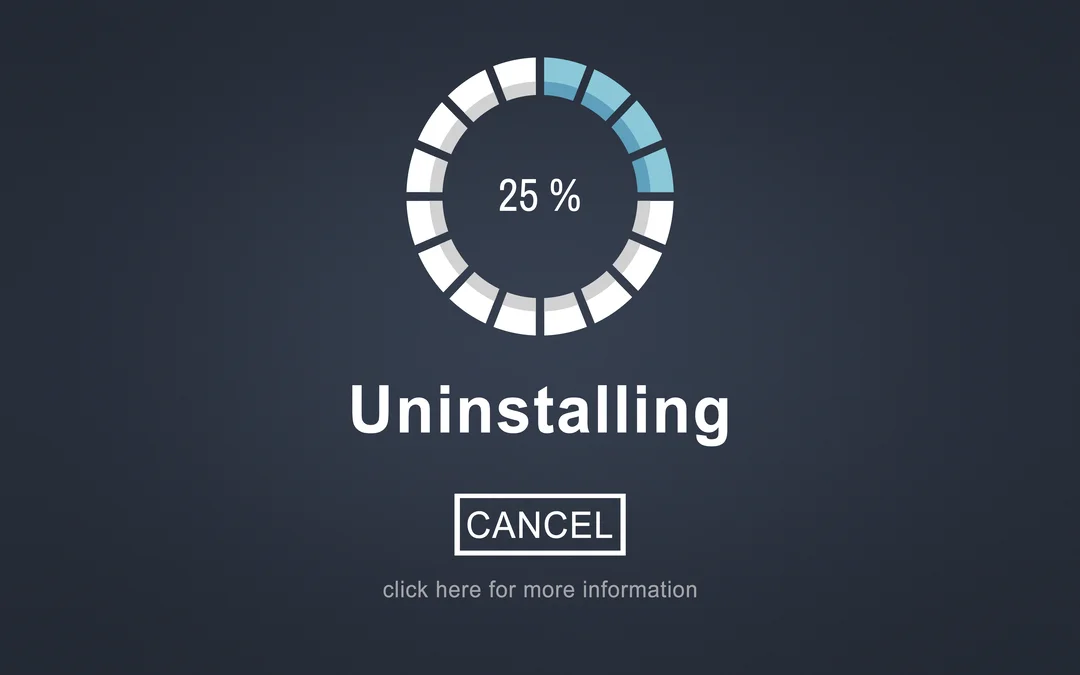
Node Version Manager (NVM) is a powerful tool for managing multiple Node.js installations on your system. However, there may be instances when you need to uninstall Node.js to either upgrade to a different version or perform a clean reinstall. This step-by-step guide will walk you through the process of uninstalling Node.js using NVM on macOS.
Know How to Uninstall Node Using NVM and from Mac
Prerequisites:
Before proceeding with the uninstallation, ensure that you have NVM installed on your system. If you don’t have it installed, you can follow the official instructions on the [NVM GitHub repository](https://github.com/nvm-sh/nvm) to set it up.
Step 1: Open Terminal
Begin by opening the Terminal on your macOS. You can do this by searching for “Terminal” in Spotlight or navigating to “Applications” -> “Utilities” -> “Terminal.”
Step 2: List Installed Node.js Versions
To view the list of Node.js versions installed on your system, use the following command:
nvm ls
Identify the version(s) you want to uninstall.
Step 3: Deactivate Node.js Version
Before uninstalling a specific Node.js version, it’s essential to deactivate it. Replace `<version>` with the actual version number you want to deactivate.
nvm deactivate <version>
Step 4: Uninstall Node.js Version
Now, you can uninstall the deactivated Node.js version using the following command:
nvm uninstall <version>
Repeat steps 3 and 4 for each Node.js version you want to uninstall.
Step 5: Verify Uninstallation
To confirm that the Node.js versions have been successfully uninstalled, run the following command:
nvm ls
You should see a list of remaining Node.js versions without the ones you just uninstalled.
Step 6: Remove NVM
If you wish to remove NVM from your system entirely, you can do so by using the following command:
rm -rf ~/.nvm
Conclusion:
Uninstalling Node.js using NVM on macOS is a straightforward process that involves deactivating and uninstalling specific versions. Whether you’re upgrading Node.js or cleaning up your development environment, following these steps shared by hire tech firms will help you manage your Node.js installations effectively.
Remember to check the official NVM documentation for any updates or additional information. Happy coding!

Anaconda is a popular distribution platform for Python and R programming languages, providing a comprehensive set of tools for data science, machine learning, and scientific computing. One of the key features of Anaconda is the package manager called Conda, which simplifies the process of managing libraries, dependencies, and environments.
However, users sometimes encounter issues where Anaconda fails to recognize the Conda command. In this blog post, we will explore common reasons for this problem and provide step-by-step solutions.
Common Reasons Why Anaconda Doesn’t Recognize Conda Command
Below are the reasons we mentioned you can check out to see why Anaconda doesn’t recognize conda command.
1. Installation Issues:
The most common reason for Anaconda not recognizing the Conda command is a problem with the installation.
Ensure that you install Anaconda correctly and that the installation directory is included in your system’s PATH variable. You can check this by opening a terminal or command prompt and typing:
conda –version
If the command is not recognized, it’s likely an installation issue.
– Solution: Reinstall Anaconda and carefully follow the installation instructions for your operating system.
2. PATH Configuration:
The PATH variable tells the operating system where to find executable files. If Anaconda is not in your PATH, the system won’t recognize Conda commands. To fix this, you need to add the Anaconda directory to your system’s PATH.
– Solution: Update your PATH variable to include the Anaconda directory. For example, on a Unix-based system, you can add the following line to your shell configuration file (e.g., ~/.bashrc or ~/.zshrc):
export PATH=”/path/to/anaconda/bin:$PATH”=
Remember to replace “/path/to/anaconda” with the actual path to your Anaconda installation.
3. Initialization Script:
Anaconda provides an initialization script that sets up the necessary environment variables. If you skip running this script during installation, it might lead to Conda commands not being recognized.
– Solution: Run the initialization script by executing the following command in your terminal or command prompt:
source /path/to/anaconda/bin/activate
4. Anaconda Prompt (Windows):
If you are using Anaconda on Windows, it’s recommended to use the Anaconda Prompt for running Conda commands. Regular command prompts might not recognize Conda if the necessary environment variables are not set.
– Solution: Open the Anaconda Prompt from the Start menu and try running Conda commands there.
5. Virtual Environments:
If you are working within a virtual environment, ensure that the environment is activated. Conda commands won’t be recognized outside of an active environment.
– Solution: Activate the virtual environment using the following command:
conda activate your_environment_name
Conclusion:
Troubleshooting issues where Anaconda does not recognize the Conda command involves checking the installation, updating the PATH variable, running initialization scripts, and using the appropriate command prompt on Windows.
By following these steps shared by hire tech firms, you can ensure a smooth experience with Anaconda and take full advantage of its powerful features for data science and programming.

Laravel’s Eloquent ORM (Object-Relational Mapping) provides a powerful and expressive way to interact with your database. One common scenario in database queries is the need to retrieve records where a particular column matches any value from a given set. Laravel Eloquent makes this task straightforward using the “IN” query.
What is the “WhereIN” Query?
The “IN” query is a SQL clause that allows you to specify multiple values in a WHERE clause. It is particularly useful when you want to retrieve records that match any value from a given list.
In the context of Laravel Eloquent, the “IN” query is often used with the `whereIn` method to simplify the syntax and improve readability.
Using `whereIn` in Laravel Eloquent
Let’s dive into a practical example to illustrate how to use the “IN” query with Laravel Eloquent. Consider a scenario where you have a `posts` table, and you want to retrieve all posts where the `category_id` is in a specific set of categories.
$categories = [1, 3, 5, 7];
$posts = Post::whereIn(‘category_id’, $categories)->get();
In this example, `Post` is the Eloquent model representing the `posts` table. The `whereIn` method takes two parameters: the column name (`category_id`) and an array of values (`$categories`). It retrieves all records where the `category_id` is in the specified array.
Chaining Multiple Conditions
You can also chain multiple conditions with the “IN” query to create more complex queries. For instance, if you want to retrieve posts from specific categories and with a certain status, you can do the following:
$categories = [1, 3, 5, 7];
$status = ‘published’;
$posts = Post::whereIn(‘category_id’, $categories)
->where(‘status’, $status)
->get();
Here, we’ve added an additional `where` clause to filter posts based on their status.
Conclusion
The “IN” query in Laravel Eloquent provides a clean and efficient way to retrieve records matching any value from a given set. Whether you’re working with simple queries or chaining multiple conditions, the `whereIn` method simplifies the process and improves the readability of your code.
By leveraging the power of Eloquent, you can write expressive and concise queries, making database interactions a breeze in your Laravel applications.
Hope this article shared by Hire tech firms has helped you!